-
Sauvegarde Always in love

Colybrix, thank you very much for your permission that I may translate your tutorials
Tutoriel original ici
***
***
Plugins
Simple
Photo Effex
Plugin Galaxy
Eye Candy 5 Impact
***
Foreground color #000000
Background color #9c000c

***
1 - Open Alpha layer – Window / duplicate (Ctrl D)
We work on the copy
Sunburst gradient

2 - Fill with the gradient
Effects - Image effects - Seamless Tiling - Side by side
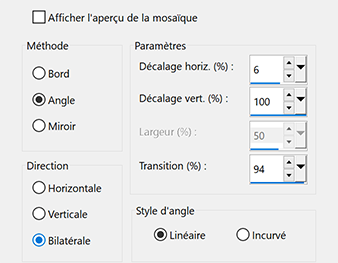
3 - Effects - Image effects - Seamless Tiling (by default)

4 - Effects Simple - Blintz
Edit – Repeat Blintz
Effects - Edge effects - Enhance x2
5 - Effects Simple - Half Wrap
6 - Effects - Reflexion effects - Rotating Mirror

7 - Effets – Plugin Galaxy – Instant Mirror - Vertical Left

8 - Effects Photo Effex - Scanlines (by default)
9 - Layers – New raster layer
Fill the layer with white color
Layers – New mask layer from image – select the Narah mask 1603
Effects – Edge effects -Enhance
Layers – merge – merge group
10 - Image - Resize 50 % - resize all layers not checked
Effects - Image effects - Seamless Tiling - Side by side
Layers - Duplicate
Opacity 50%
Layers - Merge - Merge down
Blend mode Luminance (Legacy)
11 - Layers – New raster layer
Fill the layer with white color
Layers – New mask layer from image – select the Narah mask 1543
Effects – Edge effects -Enhance
Layers – merge – merge group
12 - Layers – New raster layer
Fill the layer with white color
Layers – New mask layer from image – select the Narah mask 1605
Effects – Edge effects -Enhance
Layers – merge – merge group
13 - Effects – 3D effects – Drop shadow (BG Color)

14 - Open "main-doigt-coly" Erase the watermark
Edit - Copy
Edit - Paste as a new layer
Image - Resize 40 % - resize all layers not checked
Objects - Align left
Layers - Arrange - Move down
Effects – 3D effects – Drop shadow

15 - Active the top layer
16 - Open "MR_Jupe rose rouge" Erase the watermark
Edit - Copy
Edit - Paste as a new layer
Image - Mirror
Image - Resize 80 % - resize all layers not checked
Objects - Align right
Adjust - Sharpness - Sharpen
Effects – 3D effects – Drop shadow
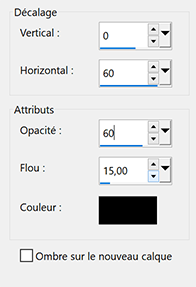
16 - Layers - New layer
Selections - Load - Save selection - Load Selection 1 from Alpha Channel
Fill with the gradient - Invert checked

17 - Alien Skin Eye Candy 5 : Impact - Glass - Setting Clear
Selections - None
18 - Layers - Duplicate
Tool select (K)

19 - Open "titre" Erase the watermark
Edit - Copy
Edit - Paste as a new layer
Image - Negative
Effects – 3D effects – Drop shadow

20 - Active the background layer - Raster 1
Edit - Copy
Save your work before running the script for safety
21 - File - Script - Run
on Restricted Scripts Folderand at the top of the window - select the script "bordColy-Always in love"
put interactive at the bottom if you want to change the colors
(Silent if you want to keep my colors)

Go to step 22 if all is well with the script
If you have problems with the script here is the detail
(don't forget to copy the background before starting)
Image - Add borders
1 pixel – black color
1 pixel – background color (red)
1 pixel –black color
1 pixel – background color (red)
1 pixel – black color
1 pixel – background color (red)
Selections - Select all
Image – Add borders
40 pixels - white color
Effects – 3D effects – Drop shadow

Selections - None
Image – Ajdd borders
1 pixel – background color (red)
1pixel – black color
1pixel – background color (red)
Selections - Select all
20 pixels – white color
Selections - Invert
Edit - paste into the selection (Background in memory)
Selections - None
Image – Add borders
1 pixel – background color (red)
1pixel – black color
22 - Add your watermarkLayers - Merge - Merge all (Flatten)
Image - Resize 950 px - resize all layers checked
Save Jpeg
If you want, you can send me your version
If you have problems, or you find a not worked link, write to me
Une autre version avec un tube d'Athé





