-


Colybrix, thank you very much for your permission that I may translate your tutorials
Original tutorial here
No filters used
realized with CC 2021 but achievable on other older versions
***
Activate the Styles window, click on the small lines on the right
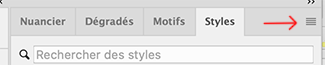
Click on Import Styles (capture on CC)
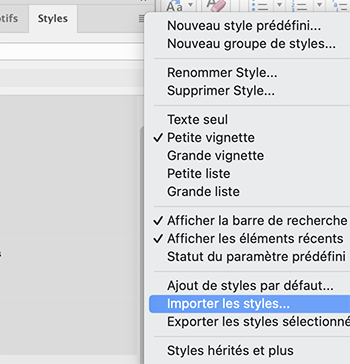
Get the styles file provided in the material

You will find the styles at the bottom of your active styles when we need them (two folders to open to find them on CC
On Cs no folder, they are the last two styles of your list)
***
Material
***
Colors
Color 1 : #a2bcc8
Colorr 2 : #1c4051
Color 3 : #1686c3
Colorr 4 : #ffffff

***
1 - Open "Alpha Sous la mer" It contains 4 selections
Image - Duplicate - we are working on the copy, you can close the original
The white layer will be removed at the end of the tutorial
2 - Layer – New layer
Fill with the color 2
Add a layer mask
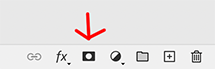

Alt-click on the merge mask thumbnail (your work becomes white)

3 - Open Mask0176
Select All (ctrl a)
copy ( ctrl c)
Go back to work
Edit – copy (ctrl v)
The mask goes in the layer mask
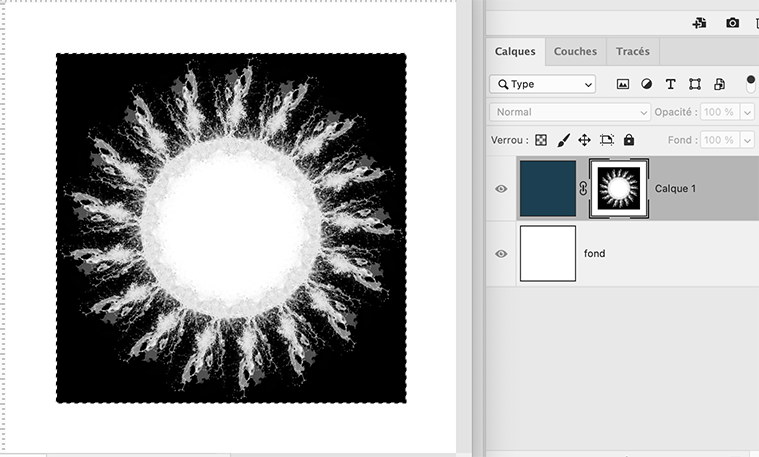
Ctrl T (Free transform)
Pull the handles to cover the entire layer
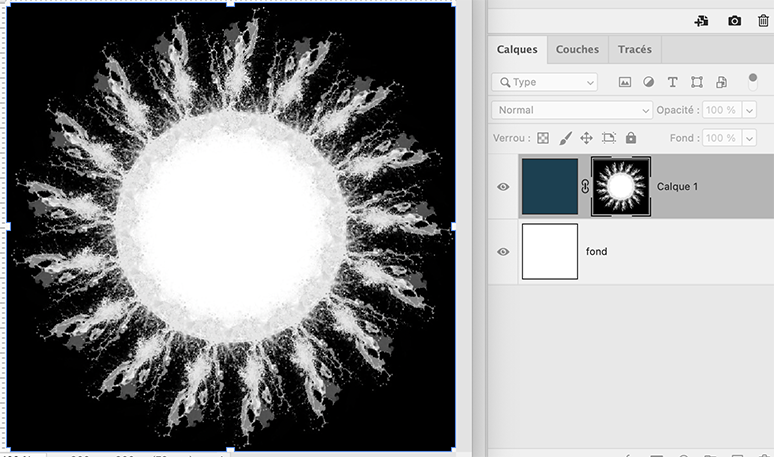
Enter key
4 - Right click on the layer mask – Apply the layer mask

Ctrl D (Select - Deselect)
5 - Ctrl T (Free transform)

Layer style - Drop shadow
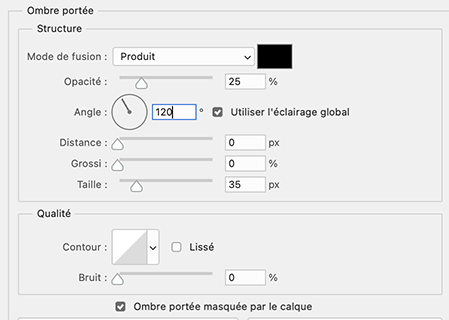
Right click on the layer thumbnail
Create a layer

Or from the top menu (Layer > Layer Style > Create Layer)
6 - On the top layer
Filter – Blur - Gaussian blur 10
(On older versions: Filter - Attenuation - Gaussian blur)
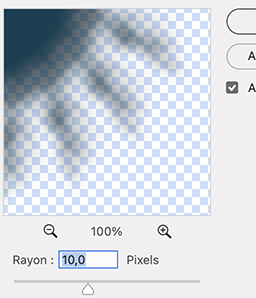
7 - Layer - New layer
Selection – Load selection - selection 1

Fill with color 1
Ctrl D (Deselect)
Click in the Styles window on the style 'Sous la mer 1'.
On Cs you will not see any folder, just the two styles last in your active styles

8 - Layer - New layer
Selection – Load selection - selection 2
Fill with the color 2
Ctrl D (deselectr)
Click in the Styles window on the style 'Sous la mer 1'
In your layer window click on the layer outline style - change the color to color 1

9 - Layer - new layer
Selection – Load selection - selection 3
Fill with the color 3
Ctrl D (deselect)
Click in the Styles window on the style 'Sous la mer 1'
Right click on the layer thumbnail > Pixelate layer
(on older versions : Right click > convert to dynamic object
right click again > Pixelate Layer)
10 - Copy "fondmer2" Erase the watermark
Paste as a new layer
Right click on the layer's thumbnail > create a clipping mask (everything that exceeds the layer underneath disappears, if you use another background, you can still move or resize if necessary)
Opacity 55%
11 - Copy and paste as a new layer "Dauphins" - don't move
Opacity 90
12 - Layer - new layer
Selection – Load selection - selection 4
Fill with the color 1
Ctrl D (deselect)
Click in the Styles window on the style "Sous la mer 2"
13 - Layer - Duplicate
Ctrl T
Put these settings in the top bar

14 - Dodge Tool with these settings

Move twice on the left part of the layer (this will slightly lighten the left part)
Then while holding the Alt key, move twice to the right part of the layer (this will slightly darken the right part)
Result

15 - Do the same on the layer just below (layer 7)
16 - Increase the size of the brush to 365
Do the same on the circle layer (2-3 times on the top left and holding Alt, 2-3 times on the bottom right)
Do the same on the two square layers below
17 - Activate top layer
Copy and Paste the tube "corail blanc"
Resize 32% (keep the proportions)
Place at the bottom center - opacity 90
18 - Add your watermark
Delete the white layer
Layer - Merge visible (don't flatten)
Save as Png
If you want, you can send me your version
If you have problems, or you find a not worked link, write to me
 votre commentaire
votre commentaire
-


Colybrix, thank you very much for your permission that I may translate your tutorials
Tutorial here
***
***
You can find images for the background and mister in the folder, below
And mist on my blog => Here
***
Plugins
Simple
Carolaine and Sensibility
L en K
Alien Skin Eye Candy 5 - Impact
***
Colors
Foreground : #a34aa7
Background : #f5bed2
Color 3 : #ffffff

***
1 - Open Alpha Love nature fantasy – Window / duplicate (Ctrl D)
We work on the copy
Selections – Select all
Copy and paste "image fond" into the selection
Selections - none
2 - Adjust - Blur - Gaussian blur 30
Effects - distorsion effects - Pixelate(190, 16)
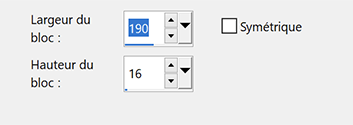
Effects Simple - Blintz
Effects Simple - Diamonds
3 - Layers - Duplicate
Adjust - Blur - Gaussian blur 30
Blend mode - Overlay - opacity 50
Layers - Merge - Merge down
4 - Selections – Load / Save selection - Load Selection 1 from Alpha Channel
Adjust - Blur - Gaussian blur 10
Effects Carolaine et Sensibility - CS-LDots

Repeat a 2nd time
Effects 3D - Drop shadow 0, 0, 50, 30, black
5 - Selections – Load / Save selection - Load Selection 2 from Alpha Channel
Effects Carolaine et Sensibility - CS-Hlines

Repeat a 2nd time
Effects 3D - Drop shadow 0, 0, 50, 30, black
6 - Selections – Load / Save selection - Load Selection 3 from Alpha Channel
Adjust - Blur - Gaussian blur 10
Effects Carolaine et Sensibility > CS – Dlines

Adjust - Sharpness - Sharpen
Effects 3D - Drop shadow 0, 0, 50, 30, black
7 - Selections – Load / Save selection - Load Selection 4 from Alpha Channel
Adjust - Blur - Gaussian blur 10
Effects L&K Paris by default – Repeat a 2nd time

Adjust - Sharpness - Sharpen
Effects 3D - Drop shadow 0, 0, 50, 30, black
8 - Selections – Select - None
9 - Layers – New Raster layer
Fill with white color
Layers – New mask layer from image – select NarahsMasks_1769
Layers - Merge - Merge group
Image – Mirror horizontal
Pick tool (k) Position X : -114, Position Y. : -42
10 - Layers – New Raster layer
Fill with white color
Layers – New mask layer from image – select masque Tine 128
Effects - Edge effects - Enhance
Layers - Merge - Merge group
11 - Layers - Duplicate
Layer - merge down
Blend Mode Luminance (Legacy)
12 - Open "maison fantasy16-coly"
Erase the watermark
Edit - Copy
Edit - Paste as a new layer
Place on the right
Layers - Arrange - Move down
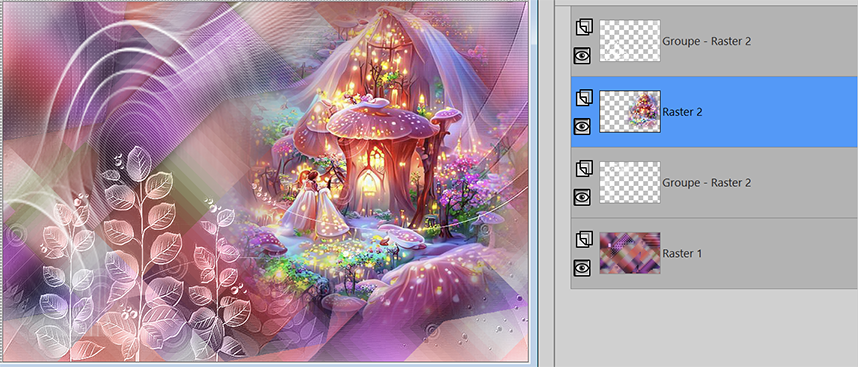
13 - Move to the top of the layer
Open "papillons blancs"
Edit - Copy
Edit - Paste as a new layer
Image – Resize 50% all layers not checked
Pick tool (k) Position X : -8, Position Y. : 29
14 - Edit - Copy special - Copy merged
Edit - Paste as a new layer
Effects - geométric effects - Circle, transparent
15 - Image – Resize 10%, all layers not checked
Effets Alien Skin Eye Candy 5 Impact - Glass
Settings - Clear
16 - Pick tool (k) Position horiz : 25, Position vert. : 168
Layers - Duplicate
Outil Sélectionner (k) Position X : 76, Position Y : 46
Layers - Duplicate
Outil Sélectionner (k) Position X : 211, Position Y : 2
Layers - Merge down X2
17 - Open "papillon couleurs"
Edit - Copy
Edit - Paste as a new layer
Place where you want
Effects 3D - Drop shadow -5, -5, 30, 10, black
18 - Open "Titre Love Nature"
Edit - Copy
Edit - Paste as a new layer
Image – Negative image
Image – Resize 75%, all layers not checked
Place at the bottom right
Layes - Duplicate
Layers - Merge - Merge down
Effects 3D - Drop shadow - Foreground color

19 - Move to the bottom layer
Copy
20 - Image – Add borders
1 pixel – foreground color
3 pixels – background color
1 pixel – foreground color
21 - Selections – Select all
Image – Add borders
30 pixels –white color
Effects 3D - Drop shadow - Foreground color

22 - Selections – Invert
Effects Carolaine and Sensibility - CS – Dlines

Adjust - Sharpness - Sharpen
Select none
23 - Image – Add borders
1 pixel – foreground color
Selections – Select all
Image – Add borders
10 pixels – white color
Selections – Invert
24 - Edit – paste into selection, (the background in memory)
Adjust - Blur - Gaussian blur 5
Selections - Promote selection to layer
Blend mode Multiply
Layers - Merge - merge down
Selections - None
25 - Add your watermark
Layers - Merge all
Resize 950 pixels
Save Jpeg
If you want, you can send me your version
If you have problems, or you find a not worked link, write to me
Une autre version avec un tube dragon de Colybrix

Merci Narah
 votre commentaire
votre commentaire
-


Colybrix, thank you very much for your permission that I may translate your tutorials
Tutorial here
***
***
Plugins
Compatibles pour version Psp en 64 bits
Flaming Pear : Circle to Square
Se trouve dans le dossier Flaming Pear Freebies if you don't have it
Flaming Pear : Flood 2 (ou Flood)
***
Colors
Foreground : #5f2d20
Background : #fcf0d0

***
1 - Open Alpha Claudia – Window / duplicate (Ctrl D)
We work on the copy
Fill with linear gradient

Adjust - Gaussian blur 30
2 - Layers - New Raster Layer – Select all
Open "paysage Coly" Erase the watermark
Edit - Copy
Edit - Paste into selection
Selections – Select none
Layers - Duplicate
Close this layer and move to the layer below
3 - Adjust - Gaussian blur 30
Effects - Image effects - Seamless tiling - Side by Side

Layers - Merge - Merge down
4 - Adjust – Add/Remove Noise - Add Noise

5 - Layers - Duplicate
Image – Mirror horizontal
Blend mode Multiply (or other according to your colors)
* On my version 2, darker landscape colors, blend mode Overlay
Layers - Merge - Merge down
6 - Layers - New Raster Layer
Fill with light color
Layers – New mask layer from image – select "Coly-mask39"
Adjust - Sharpness - Sharpen
Layers - Merge - Merge group
Effects 3D - Drop shadow 10, 10, 100, 5, dark color
7 - Layers - Merge down
Effe ts Flaming Pear - Circle to Square
Layers - Duplicate
Blend mode Overlay - opacity 50
Layers - Merge down
8 - Selections – Load / Save selection - Load Selection 1 from Alpha Channel
Selections - Promote selection to layer
Adjust - Gaussian blur 30
Effects - texture effects - Weave
Light color

9 - Selections – Modify - select selection borders

Zoom in for a good look, fill with dark color, 2 times
Selections - select none
10 - Effects 3D - Drop shadow 10, 10, 100, 5, dark color
Blend mode Darken
11 - Open Copy of Raster 2
Layers - Duplicate
On Copy (2) of Raster 2 (the top layer)
Selections – Load / Save selection - Load Selection 1 from Alpha Channel
Selections – Invert
Erase

Selections - Select none
12 - Move to Copy of Raster 2
Layers – Arrange - Move down

* On my version 2 I lowered the opacity of Raster 2 Copy to 60% so that you can see the empty spaces of the layer above
13 - Move to the top layer
Duplicate
Effects Flaming Pear - Flood 2 (or Flood)
in the Glue Menu : put Procedural +
Flood 2

Or Flood
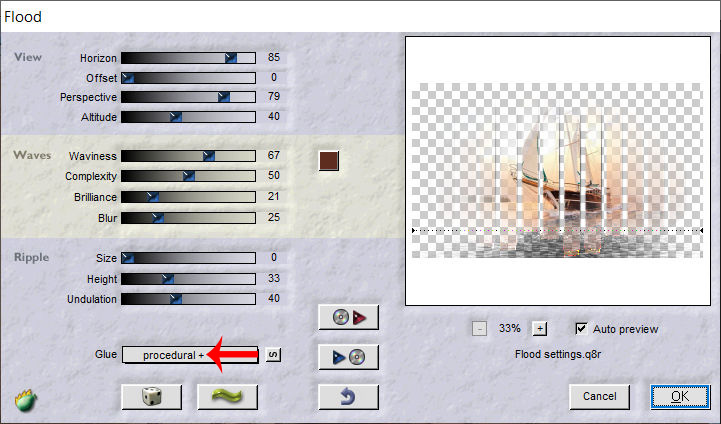
14 - Move to Promoted Selection
Effects Flaming Pear > Flood 2 (or Flood)
Same settings in memory except Horizon at 90
Flood 2
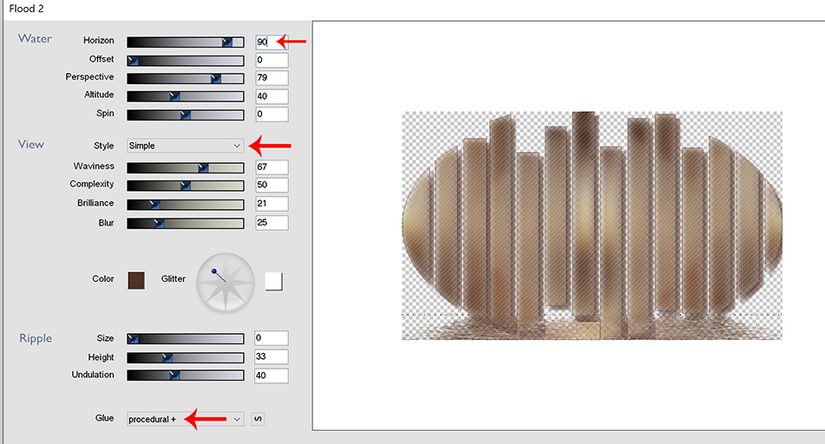
or Flood

Results according to the filter used
15 - Move to the bottom layer (Raster 1)
Layers - Duplicate
Layers - Arrange - Bring to top
Effects - Geometric Effects - Circle : Transparent
Effects 3D - Inner Bevel

16 - Image – Resize 12% all layers not checked
Pick Tool (k) : Position X 15, Position Y 15.
Effects 3D - Drop shadow 5, 5, 100, 5, dark color
17 - Layers - Duplicate
Pick Tool (k) : Position X 30, Position Y 30.
Layers - Merge - Merge down
18 - Layers - Duplicate
Image – Mirror horizontal
Layers - Merge - Merge down
19 - Layers – New Raster layer
Selections – Load / Save selection - Load Selection 2 from Alpha Channel
Fill with white color
Selection none
20 - Layers - Duplicate
Image – Mirror horizontal
Image – Mirror vertical
Opacity 75%
Layers - Merge - Merge down
Blend mode Luminance (Legacy)
Move to bottom layer (Raster 1)
Edit – Copy
21 - Image – Add borders
1 pixel – dark color
3 pixels - light color
1 pixel – dark color
22 - Selections – Select all
Image – Ajdd borders
35 pixels – dark color
Selections – Invert
Edit – Paste into selection
23 - Adjust - Gaussian blur in memory
Adjust - Add noise - settings in memory
Effects – Texture - weave in memory

24 - Selections - Promote selection to layer
Blend mode Multiply
Layers - merge down
25 - Selections – Invert
Effects 3D - drop shadow : black

26 - Selections – Select all
Selections – Modify - Contract : 8
Effects 3D - drop shadow in memory
Select none
27 - Open "femme850-coly" Erase the watermark
Edit - Copy
Edit - Paste as a new layer
Image – Resize 72%, all layers not checked
Move to the right
I did Adjust - One step Photo fix to lighten the tube
Drop shadow of your choice
Or Layers - Duplicate
Gaussian blur in memory on the one below
Blend mode Multiply
28 - Copy and paste as a new layer "Titre blanc"
Pick tool (k) Position X : 43, Position Y : 382
Or use the color title if you wish and go directly to the end (step 33)
29 - Select all
Selections - Float
Selections - Defloat
Fill with light color (Matching paint can on None)
30 - Effects - Texture effects - Weave, in memory but change the color of the weave to the dark color

31 - Effects 3D - Inner Bevel

Selections – Select none
32 - Effects 3D - Drop shadow Dark color

Do in negative -2, -2, 100, 2
33 - Add your watermark
Image – Add borders
1 pixel – Dark color
34 - Save Jpeg
If you want, you can send me your version
If you have problems, or you find a not worked link, write to me
une autre version avec un tube femme de Tine

Thank you so much Kika

 votre commentaire
votre commentaire
-


Colybrix, thank you very much for your permission that I may translate your tutorials
Tutorial here
***
***
Colors
Foreground : #4a54a2
Background : #ffffff

***
1 - File - New 875 x 525 pixels transparent
linear gradient

2 - Fill with the linear gradient
Adjust - Blur - Gaussian blur 25
Layers - Duplicate
Effects - Distorsion effects - pixelate (186/88)

3 - Effects - Image effects - Seamless Tiling
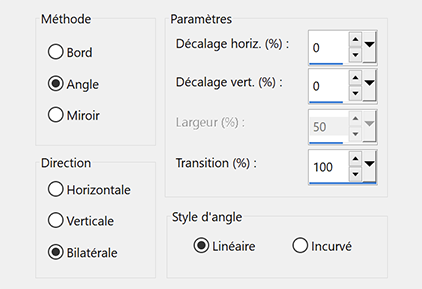
4 _ Blend mode Multiply
Layers - Merge down
5 - Selection Tool (S) – Custom Selection

Effects 3D - Drop shadow 0, 0, 75, 25, black
Selections none
6 - Edit - Copy "Pinceau point blanc"
Edit - Paste as a new layer
Pick Tool (k) Position X: 0, Position Y 0
7 - Effects - Distorsion effects - Spiky Halo

Layers - Duplicate
Image – Mirror Horizontal
Layers - merge -Merge down
Opacity 80 ( according to your colors)
8 - Layers - New raster layer
Fill with white color
Layers – New mask layer from image – creation.tine_masque 088
Layers - Merge - Merge group
9 - Effects – User Defined Filter / Emboss 3
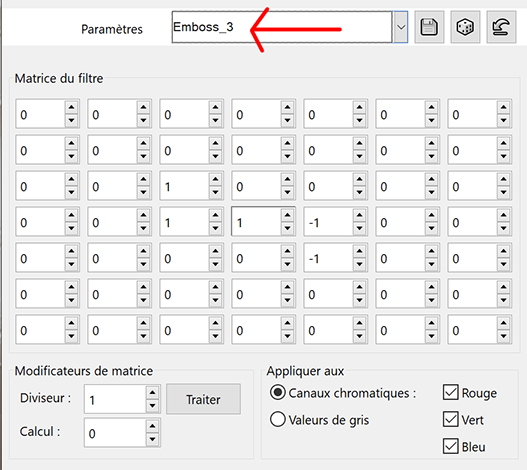
Effects 3D - Drop shadow 2, 10, 50, 15, black
Blend Mode Soft Light
10 - Open "paysghiver17-coly" Erase the watermark
Edit - Copy
Edit - Paste as a new layer
Image – Mirror horizontal
Image – Resize 80%, all layers not checked
11 - Layers - Duplicate
Effects - Image effects - Seamless Tiling - Same settings in memory
Adjust - Radial Blur

Layers - Rearrange downwards 3 times
Blend mode Overlay

12 - Move to the top layer (landscape)
Pick Tool (k) : Position X 228, Position Y 5
Result

13 - Open"deco"
Edit - Copy
Edit - Paste as a new layer
Don't move
Effects 3D - Drop shadow 2, 10, 50, 15, black
14 - Image - Add borders
1 pixel – dark color
15 - Selections – Select all
Image – Add borders
20 pixels – white
Effects 3D - Drop shadow : 0, 0, 75, 25, black
Select none
16 - Selection Tool (S) – Custom Selection

Selections - Invert
Edit – Copy
17 - Selections – Select all
Image – Add borders
25 pixels – white
Selections – Invert
Edit –Paste into selection
Select none
18 - Open "PelucheHiver1-coly"
Edit - Copy
Edit - Paste as a newl layer
Image - Resize 55% all layers not checked
Move to the left
Effects 3D - Drop shadow -23, 22, 30, 25 couleur noire
19 - Move to the background
Effects - Illumination Effects - Sunburst with these settings

If you wish, you can change the horizontal and vertical settings, so that the center of the effect is slightly behind the tube, thus not too visible
20 - Add your watermark
Image – Add borders
1 pixel – dark color
Image – Resize 950 pixels
Save Jpeg
If you want, you can send me your version
If you have problems, or you find a not worked link, write to me
une autre version avec un tube Puppy de Tine

Thank you so much Narah

Thank you so much Kika


 votre commentaire
votre commentaire
-


Colybrix, thank you very much for your permission that I may translate your tutorials
Tutorial here
***
***
Plugins
It@lian Editors Effect
Graphic Plus
***
Colors
Color 1, foreground : #c0d4f0
Color 2, background : #e7e8f2
Color 3 : #7b81af
Color 4 : #ffffff
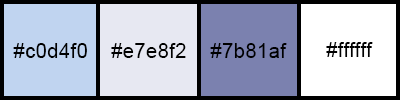
***
1 - File - New 875 x 525 pixels transparent
Fill with linear gradient colors 1 et 2

2 - Open "paysghiver16-coly" - Erase the watermark
Edit - Copy
Edit - Paste as a new layer
Image – Mirror horizontal
Image - Resize 83% all layers not checked
Layers - Duplicate
Close the copy layer
3 - On the layer below (the mis)
Effests - Image effects - Seamless Tiling (Side by Side)

Adjust - Blur - Gaussian blur 10
Layers - Merge down
4 - Adjust - Add/Remove Noise - Add Noise

Layers - Duplicate
5 - Effects - Geometric effects - Skew
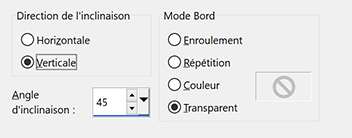
6 - Effects - It@lian Editors Effect - Effetto Fantasma, by default
Effects - Edge effects - Enhance
Effects 3D - Drop shadow 8, 8, 70, 15, color 3

Effects 3D - Drop shadow -8, -8, 70, 15, color 3
7 - Open top layer and activate
Pick tool (k) - Position X 219 - Position Y 0
8 - Color background - White
Layers - New raster layer
Fill with white color
Layers – New mask layer from image – select NarahsMasks_1752

Effects - Edge effects - Enhance
Layers - Merge - Merge group
9 - Layers - New raster layer
Fill with white color
Layers – New mask layer from image – select NarahsMasks_1754
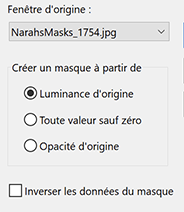
Effects - Edge effects - Enhance
Layers - Merge - Merge group
10 - Image – Resize - as on the picture

Pick Tool (K) Position X -9, position Y -92.
11 - Eraser tool with these settings

Lightly erase on the bottom edge (4-5 passes on each side)
Before

After

12 - Edit - Copy "sol neige droite"
Edit - Paste as a new layer
Objects - Align right
Objects - Align bottom
Edit - Copy "sol neige gauche"
Edit - Paste as a new layer
Objects - Align left
Objects - Align bottom
Blend mode Luminance (Legacy) forthese two tubes
13 - Image – Add borders
1 pixel – color 3
5 pixels – color 4
14 - Select - Select all
Image – Add borders
5 pixels – color 3
Selections – Invert
Effects Graphic Plus - Cross Shadow

15 - Select - Select all
Image – Add borders
20 pixels – color 4
Effects 3D - Drop shadow 0, 0, 50, 15, black
16 - Select - Select all
Image – Add borders
5 pixels – color 3
Selections – Invert
Effects Graphic Plus - Cross Shadow - same settings
17 - Select - Select all
Image – Add borders
30 pixels – color 4
Effects 3D - Drop shadow : 0, 0, 50, 15, black
Selections – Select none
18 - Open "flocons bordure"
Edit - Copy
Edit - Paste as a new layer
Don't move
19 - Open "dessin77-anim55-coly" Erase the watermark
Edit - Copy
Edit - Paste as a new layer
Mirror - Mirror horizontal
Image – Resize 70%, one layer only, don't forget to check the Lock proportions box
Move to the left
Effects 3D - Drop shadow : -5, -5, 50, 15, black
20 - Open "ours"
Edit - Copy
Edit - Paste as a new layer
Image – Resize 50%, all layers not checked
Make a rectangle selection like this
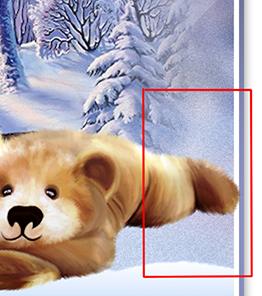
Delate

Place against the bottom right border
Effects 3D - Drop shadow -5, -5, 50, 25, black
21 - Open "WA - Douceur hivernale-creaColy"
Erase the watermark
Image – Resize 70%, all layers not checked
Move to the top right
Effects 3D - Drop shadow: 2, 2, 50, 2, black
22 - Add your watermark
Image – Add borders
1 pixel – color 3
Image – Resize 950 pixels
Save Jpeg
If you want, you can send me your version
If you have problems, or you find a not worked link, write to me
Une autre version avec des tubes de Tine et Colybrix

Thank you so much Kika

Thank you so much Etelka

 votre commentaire
votre commentaire Suivre le flux RSS des articles
Suivre le flux RSS des articles Suivre le flux RSS des commentaires
Suivre le flux RSS des commentaires










