-
Dora


Colybrix, thank you very much for your permission that I may translate your tutorials
Tuto original ici
***
***
Plugins
Mehdi
Graphic plus
AAA Frames
***
Colors
Foreground #21343e
Background #efb2ca
Color 3 #c85685

Gradient Linear
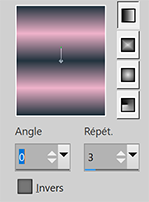
1 - Open a new transparent image 900 px * 500 px Fill the layer with gradient
2 - Adjust - Blur - Gaussian blur 25
3 - Layers - new raster layer - Select all
4 - Copy "mist visage 23" - Paste in the selection
Selections - Select none
5 - Effects - Image effects - Seamless Tiling (default)

6 - Adjust - Blur - Radial blur
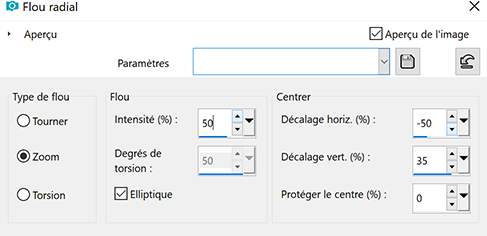
7 - change blend mode to Luminance
Layers - Merge - Merge down
8 - Layers - Duplicate
Image - Mirror
Change blend mode to Multiply
Reduce the opacity to 70 %
9- Effects - Mehdi - Sorting Tiles

10 _ Effects - Edge effects - Enhance
Layers - Merge down
On my second version, I found the background too light,
I have made a brightness - contrast adjustment (minus 28 and 40)
11 - Layers - New raster layer
Fill the layer with white color
Layers – New mask layer from image – select the mask lbdm - masque 220
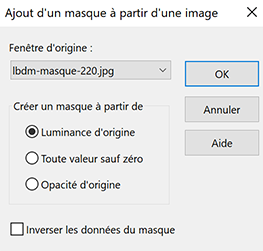
12 - Adjust - Brightness - contrast (-55 et 50)
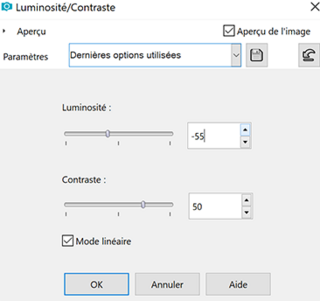
13 - Layers - Merge group
Change blend mode to Soft Light
Reduce the opacity to 75 %
14 - Copy and Paste "mist visage 23"
Image - Mirror
15 - Image - Resize to 85 % - resize all layers not checked
16 - Object align left
(place on the left for older versions of Psp)
17 - If you use my tube - Duplicate
Change blend mode to Dodge - Reduce the opacity to 28 %
Adapt your tube... I wanted to make the face more bright
18 - Layers - New raster layer
Fill the layer with white color
Layers – New mask layer from image – select the mask Narah 1559
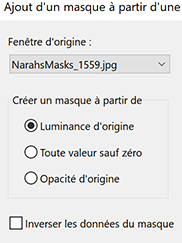
19 - Effects - Edge effects - Enhance
Layers - Merge group
20 - Tool select (K)

21 - Layers - Duplicate
Image - Mirror
Image - Flip
22 - Layers - Merge - Merge down
Change blend mode to Overlay
23 - Eraser tool with these settings

Erase the lines on the lower part of the face and just a small stroke of eraser on top.
Like this

24 - Layers - Duplicate
Reduce the opacity to 50 %
25 - Open the tube "fleurs"
Copy and paste
Image - Resize to 60 % - resize all layers not checked
26 – Tool select (K)

27 – Effects - 3D Effects - Drop Shadow -

28 – Layer palette – Click the bottom layer
Copy
29 - Image – Add borders
1 px foreground color
30- Selections – Select all
Image – Add borders
5 px color 3
31 – Selections – Invert
Effects - Graphic Plus - Cross Shadow (default)
32 – Effects – 3D effects – Inner bevel

Select - None
33 - Image – Add borders
1 px foreground color
15 px white color
34 - Select the white border with the magic wand
Select - Invert
Effects – 3 D Effects drop shadow

35 - Selections - Select None
36 - Image - Add borders
1 pixel – foreground color
5 pixels - white color
1 pixel – foreground color
5 pixels - white color
1 pixel –foreground color
37 - Selections - Select all
Image - Add borders
30 pixels – white color
38 - Selections - Invert
Paste the background into the selection (in memory)
39 - Adjust - Blur - Gaussian blur 3
40 - Selections - Promote selection to layer
Change blend mode to Overlay
41 - Layers - Merge - Merge down
42 - Selections - Invert
Effects - 3D effects - Drop shadow
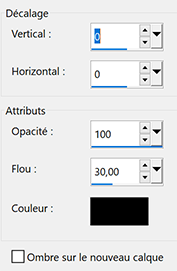
43 - Edit - Repeat Drop shadow
Selections - Select none
44 - Effects - AAA Frames - Texture frame
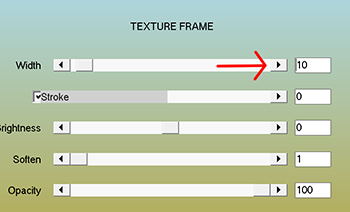
45 - Selections - Select all
Selections - Modify - Contract 10
Effects - 3D effects - Drop shadow (same settings)
Selections - Select none
46 - Add your watermark
47 - Image - Add borders
1 px foreground color
48 - Image - Resize to 900 pixels
If you want, you can send me your version
If you have problems, or you find a not worked link, write to me
Une autre version avec 2 tubes perso

-
Commentaires




Köszönöm a szép leckeleírást!

Hello Klári
Thank you so much for this beautiful version
Nagyon köszönöm ezt a remek verziót