-
-


Colybrix, thank you very much for your permission that I may translate your tutorials
Tutorial here
***
***
Plugins
Mehdi
Filters Unlimited : VM Extravaganza
Filters Unlimited : Distortion Filters
***
Colors
Foreground color : #7abbb6
Background color : #e4f4ff
Color 3 :#1da8f3

***
1 - File - New 900 px / 550 px transparent
Effects - Mehdi - Wavy Lab 1.1

Adjust - Blur - Gaussian blur 20
2 - Layers - Duplicate
Image - Mirror horizontal
Image - Mirror vertical
Blend Mode Multiply - Opacity 80 %
Layers - Merge - Merge down
Adjust – Add/Remove Noise - Add Noise

3 - Open "misted_noel22_tine_12.2021-200"
Erase the watermark
Edit - Copy
Edit - Paste as a new layer
Image - Resize 80% all layers not checked
Effects - Image effects - Seamless tiling - by default
Adjust - Blur - Gaussian blur 20
4 - Effects - Texture effects - Weave (background color)
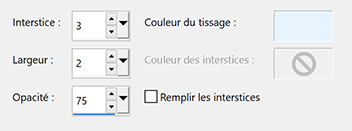
Layers - Merge - Merge visible
5 - Selection Tool (S) – Custom Selection

Selections – Promote selection to layer
7. - Selections – Modify - Select Selection Borders

8 - Fill with this Linear Gradient

9 - Effects - 3D Effects - Inner Bevel

Selections – Select none
Effects 3D - Drop shadow 0, 0, 60, 30, black color
10 - Pick Tool (k) – pull slightly up and down to hide the edges
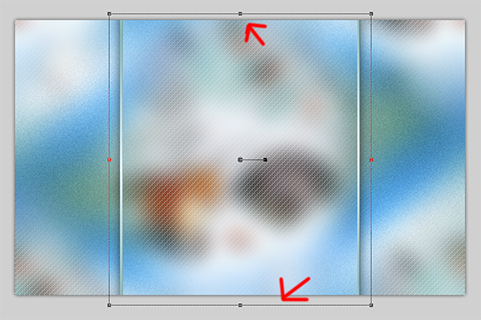
11 - Layers – New Raster layer
Fill with background color (or white)
Layers – New mask layer from image – select "NarahsMasks_1690"
Effects - Edges Effects - Enhance
Layers - Merge - Merge group
12 - Stay on the mask layer, Select all
Image - Crop to selection
13. - Activate the bottom layer (Merged)
Layers - Duplicate
Effects - Filters Unlimited – VM Extravaganza - Transmission
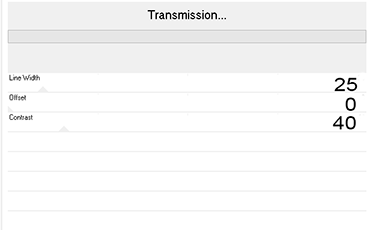
Blend Mode Overlay - Opacity 27%
14 - Effects - User Defined Filter - Emboss 4

15 - Effects - Filters Unlimited – Distortion Filters - Whirl - Whirl 38
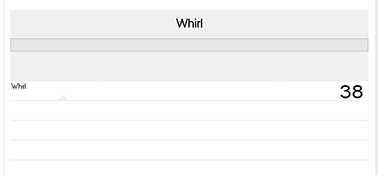
Do this filter a second time Whirl 32 (by default)
16 - Activate the layer just above (Promoted selection)
Do the filter Whirl 32 (by default)
Effects 3D - Drop shadow (same settings in memory)
Blend Mode Luminance (Legacy)
Layers - Duplicate
17 - Open "misted_noel22_tine_12.2021-200"
Erase the watermark
Edit - Copy
Edit - Paste as a new layer
Image - Resize 75% all layers not checked
18 - Activate Bottom Layer (Merged)
Edit - Copy
19 - Image – Add borders
2 pixels – color 3
Selections – Select all
Image – Add borders
10 pixels – color 3
Selections – Invert
20 - Effects - Texture effects - Weave (same settings in memory)
Effects - 3D Effects - Inner Bevel (same settings in memory)
21 - Selections – Select all
Image – Add borders
20 pixels – color 2(or white)
Effects 3D - Drop shadow (same settings in memory)
Selections –Select none
22 - Image – Add borders
1 pixel – color 3
5 pixels – color 2 or white
1 pixel – color 3
23 - Selections – Select all
Image – Add borders
25 pixels – color 3
Selections – Invert
Edition – Paste into selection (background in memory)
24 - Selections – Promote selection to layer
Blend Mode Multiply
Layers - Merge - Merge down
Effects - 3D Effects - Inner Bevel (same settings in memory)
Selections – Select none
25 - Open "personnage_femme59_tine_01.2022-544"
Erase the watermark
Edit - Copy
Edit - Paste as a new layer
Image - Resize 85% all layers not checked
Effects 3D - Drop shadow -6, 16, 40, 30 black color
26 - Open "0_148ddf_e03b02dc_L" the branch
Edit - Copy
Edit - Paste as a new layer
Place at the top left
Effects 3D - Drop shadow -6, 16, 40, 10 black color
27 - Open the title - Copy
Edit - Paste as a new layer (or write your own)
Text Tool (T) (the font was by default in my fonts)

Effects - 3D Effects - Inner Bevel (same settings in memory)
Effects 3D - Drop shadow (same settings in memory)
28 - Add your watermark
Image – Add borders
1 pixel – color 3
Image – Resize 950 pixels - resize all layers checked
Save Jpeg
If you want, you can send me your version
If you have problems, or you find a not worked link, write to me
Une autre version avec un tube de Thafs

Muito obrigada Estela

Thank you so much Kika

 4 commentaires
4 commentaires
-


Colybrix, thank you very much for your permission that I may translate your tutorials
Tutorial here
***
***
Plugins
Mehdi
Mehdi 2
Graphic Plus
AAA Frame
Flaming Pear > Flood 2 (ou Flood)
You can download Flood 2 from the site here
***
Colors
Foreground : #324d5c
Background : #e0e5e0
Color 3 : #fda463

***
1 - File - New 900 px / 550 px transparent
Effects - Mehdi - Wavy Lab 1.1

2 - (!!! important step for the next filter)
Adjust – Add/Remove Noise - Add Noise

Effects - Mehdi 2 - Flat Median

Adjust - Sharpness - Sharpen
3 - Effects - Graphic Plus - Cross Shadow

4 - Layers – New Raster layer
Fill with background color (or white)
Layers – New mask layer from image – select "création.tine_masque361"
Effects - Edges Effects - Enhance
Layers - Merge - Merge group
Effects 3D - Drop shadow 10, 4, 50, 10 black
5 - Open "paysghiver37-coly" Erase the watermark
Edit – Copy
Edit - Paste as a new layer
Pick Tool (k) : 402 - 64
Layers - Duplicate
Close the copy, activate the original
Adjust - Blur - Radial blur
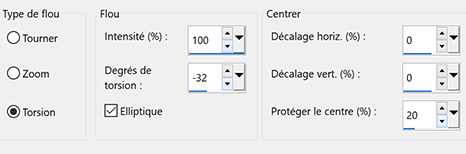
6 - Effects - Edges Effects - Enhance
Effects - Texture effects - Weave
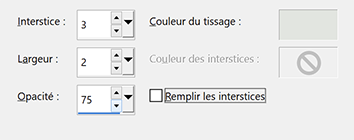
Blend mode Multiply
Layers - Duplicate
Image - Mirror - Mirror horizontal
Layers - Merge - Merge down
7 - Activate the top layer
Effects - Image effects - Seamless tiling - Side by Side

8 - Open "déco" - Edit – Copy
Edit - Paste as a new layer
Blend mode Luminance (Legacy) - Opacity 60 %
9 Activate the bottom layer (Raster 1)
Selections – Select all
Image – Crop to selection
Edit - Copy
10 - Activate the 2e layer from the bottom (the mask)
Effects - Flaming Pear - Flood 2
You can also do the effect with Flood... same settings
If you use Flood 2, set Style to Simple
11 - Do the Flood filter on the top layer, the deco - same settings
12 - Selections – Select all
Image – Add borders
10 pixels – foreground color
Selections – Invert
Effects - Texture effects - Weave (foreground color) - same settings
Effects - 3D Effects - Inner Bevel

Adjust - Sharpness - Sharpen
13 - Selections – Select all
Image – Add borders
40 pixels – foreground color
Selections – Invert
Edit – Paste into selection (background in memory)
14 - Selections – Promote selection to layer
Effects - AAA Frames - Frame Works

On my 2nd version, I left on Gold instead of Gray, so I didn't have to change the color afterwards
it's up to you to see according to your colors
15 - Tool - Change to Target Brush - size 50 - Opacity 100

Left-click all around the border to colorize with your foreground color if you want
Layers - Merge - Merge down
Selections – Invert
Effects 3D - Drop shadow 0, 0, 80, 25, couleur noire
Selections – Select none
16 - Open "Titre" - Copy
Edit - Paste as a new layer
Place at the bottom left
Effects 3D - Drop shadow -3, 6, 50, 10, couleur noire
Blend Mode Luminance (Legacy) (or other)
17 - Add your watermark
Image – Add broders
1 pixel – foreground color
Image – Resize 950 pixels - resize all layers checked
Save Jpeg
If you want, you can send me your version
If you have problems, or you find a not worked link, write to me
Une autre version avec un tube perso

Une autre version avec des tubes de Colybrix et Tine

Than you so much Marie

 votre commentaire
votre commentaire















